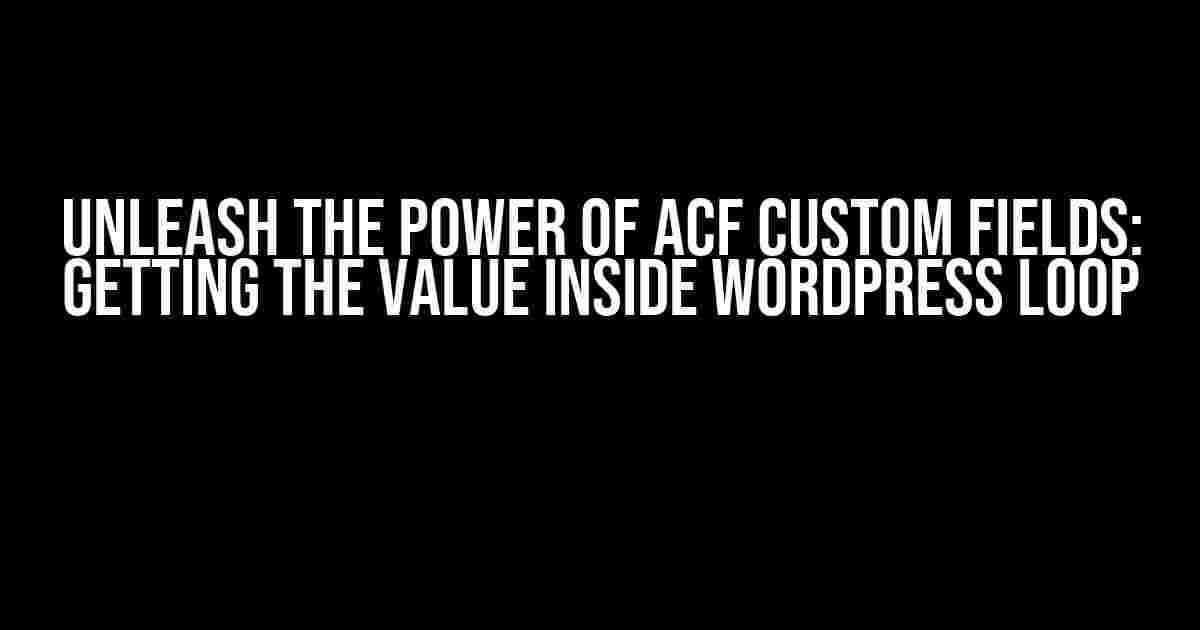Are you tired of struggling to retrieve ACF custom field values inside the WordPress loop? Do you find yourself scratching your head, wondering why your code isn’t working as expected? Fear not, dear developer! In this comprehensive guide, we’ll take you by the hand and walk you through the process of getting ACF custom field values inside the WordPress loop.
What are ACF Custom Fields?
ACF (Advanced Custom Fields) is a popular WordPress plugin that allows you to create custom fields for your posts, pages, and other content types. These custom fields can be used to store additional metadata, such as text, images, dates, and more. With ACF, you can create custom fields that are specific to your project’s needs, making it easier to manage and display your content.
Why Do We Need to Get ACF Custom Field Values Inside the WordPress Loop?
The WordPress loop is a crucial part of any WordPress theme, as it allows you to display your content in a logical and organized manner. However, when it comes to ACF custom fields, things can get a bit tricky. Imagine you have a custom field called “hero_image” that stores the URL of an image. You want to display this image inside the WordPress loop, but how do you retrieve the value of this custom field?
Getting the ACF Custom Field Value Inside the WordPress Loop
There are several ways to get the ACF custom field value inside the WordPress loop. We’ll explore each method in detail, so you can choose the one that best suits your needs.
Method 1: Using the get_field() Function
The most straightforward way to get the ACF custom field value is by using the get_field() function. This function takes two arguments: the field name and the post ID.
<?php
$hero_image = get_field('hero_image', get_the_ID());
?>In this example, we’re using the get_field() function to retrieve the value of the “hero_image” custom field for the current post. The get_the_ID() function returns the ID of the current post.
Method 2: Using the get_post_meta() Function
If you’re not comfortable using the get_field() function, you can use the WordPress core function get_post_meta() instead.
<?php
$hero_image = get_post_meta(get_the_ID(), 'hero_image', true);
?>In this example, we’re using the get_post_meta() function to retrieve the value of the “hero_image” custom field for the current post. The third argument true specifies that we want to retrieve a single value.
Common Issues and Solutions
Issue 1: Empty or Null Values
Sometimes, you might encounter empty or null values when trying to retrieve ACF custom field values. This can happen if the custom field is not set for the current post or if the field value is empty.
To avoid this issue, you can use a simple conditional statement to check if the value is set before displaying it.
<?php
$hero_image = get_field('hero_image');
if (!empty($hero_image)) {
echo '<img src="' . $hero_image . '" alt="Hero Image">';
} else {
echo 'No hero image set';
}
?>Issue 2: Incorrect Field Names
Another common issue is using incorrect field names. Double-check that the field name you’re using matches the actual field name in ACF.
For example, if your ACF custom field is named “hero_image”, make sure you’re using the same name in your code:
<?php
$hero_image = get_field('hero_image');
?>Best Practices for Using ACF Custom Fields
To get the most out of ACF custom fields, follow these best practices:
- Use descriptive field names: Choose field names that accurately describe the data they store. This makes it easier to understand and maintain your code.
- Use consistent field naming conventions: Establish a consistent naming convention for your ACF custom fields. This helps you quickly identify the purpose of each field.
- Use the correct data type: Choose the correct data type for your ACF custom field. For example, if you’re storing a URL, use the “url” data type.
- Test and debug your code: Always test and debug your code to ensure it’s working as expected.
Conclusion
Getting ACF custom field values inside the WordPress loop can be a breeze if you know the right techniques. By using the get_field() or get_post_meta() functions, you can easily retrieve and display custom field values. Remember to follow best practices and troubleshoot common issues to ensure your code is efficient and effective.
| Method | Function | Example |
|---|---|---|
| Method 1 | get_field() |
<?php $hero_image = get_field('hero_image', get_the_ID()); ?> |
| Method 2 | get_post_meta() |
<?php $hero_image = get_post_meta(get_the_ID(), 'hero_image', true); ?> |
We hope this comprehensive guide has helped you master the art of getting ACF custom field values inside the WordPress loop. Happy coding!
Frequently Asked Question
Get ACF custom field value inside WordPress loop, you say? Well, we’ve got you covered!
How do I retrieve a custom field value using ACF inside a WordPress loop?
You can use the `get_field()` function provided by ACF to retrieve a custom field value inside a WordPress loop. Simply pass the field name as an argument, like this: ``. Make sure to replace `field_name` with the actual name of your custom field.
What if I want to retrieve a custom field value for a specific post ID?
No problem! You can use the `get_field()` function with the post ID as a second argument, like this: ``. This will retrieve the custom field value for the specified post ID.
Can I use ACF custom field values in a WordPress template file?
Yes, you can use ACF custom field values in a WordPress template file. Simply use the `get_field()` function to retrieve the value, and then echo it out in your template file using `` or ``.
How do I loop through a repeater field using ACF?
To loop through a repeater field using ACF, you can use a `while` loop in combination with the `have_rows()` and `the_row()` functions provided by ACF. Here’s an example: ` `.
What if I want to retrieve a custom field value for a specific taxonomy term?
You can use the `get_field()` function with the taxonomy term ID as a second argument, like this: ``. This will retrieve the custom field value for the specified taxonomy term.